How to install Linux || Installing Ubuntu on windows OS using Virtual Machine Box|| Easy step Guide
Installing Ubuntu
Step1: Now you will start installing Ubuntu from ISO image just added in a virtual machine named “Ubuntu”
When the following screen will appear
Step2: Select the “Install Ubuntu” button.
Click Continue.
Step3: Select the highlighted option below.
Step4: Click “Install now”
Step5:
Step6: Choose Language
Step7: Give username and password information.
Step8: Following the welcome window displayed.
Step9: Restart the system.
Step 10: Press “Enter”. The following screen displayed. Login
Step11: Desktop of Ubuntu displayed.
Step12: After Installation completed, Go to settings and delete Storage link to iso image.
Lab Activity
- Please submit screenshots of your installation steps. you are instructed to create only one word file and paste all screenshots as shown above of your computer and submit that file by Click on this Submission link






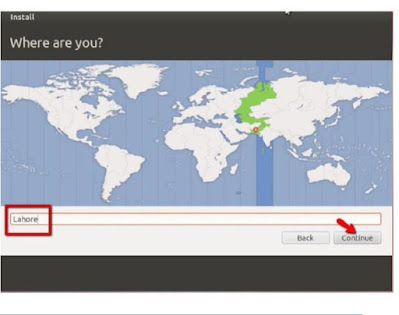








Very Easy and Detailed Steps Given
ReplyDeletefor all those who have issues in installation of GCC please run following commands on the Terminal before installation of GCC:
ReplyDeletesudo rm /var/lib/dpkg/lock
sudo dpkg --configure -a
sudo rm /var/lib/apt/lists/lock
sudo rm /var/cache/apt/archives/lock
After execution of these command please run:
sudo apt-get update
sudo apt-get install gcc
Post a Comment